Sponsors
Would you like to sponsor a challenge at Top 50 and have your store link shown here? If so, please contact admin! :)
Latest topics
12 Weeks to Better Photos - Week Two
2 posters
Page 1 of 1
 12 Weeks to Better Photos - Week Two
12 Weeks to Better Photos - Week Two
WEEK TWO: ISO & SHUTTER SPEED
Last week we took a look at how aperture and f/stop settings work on your camera to restrict and control the elements in your photos that are in focus. The goal for our weekly challenge was to get you comfortable with adjusting the f/stop numbers for the amount of focus you desire in your photos. With a week’s worth of practice, we hope that you are now more knowledgeable about how f/stops work and which f/stops produce certain kinds of looks. Once you’re comfortable with f/stops, then throwing in ISO and shutter speed is fairly simple.
ISO, or film speed, is really just a setting to determine how quickly an image will be captured by either the film or digital sensor. The higher the ISO, the quicker the image will be captured and the less light that is required. The lower the ISO, the longer it takes for the image to be captured and the more light you will need.
ISO depends on your surroundings and the amount of light available. Think back to when you used film -- do you remember consulting the back of the film box for the handy reference guide that suggested what film speed should be used when? It’s still a good rule of thumb for digital cameras.
In general use:
100 / 200 - outdoors bright light
400 - outdoors overcast, in the shade, indoors with a lot of light
800 / 1600 - indoors, low light conditions, sports or action
“So why I can’t I just shoot in 1600 ISO all the time so I capture images quickly and don’t have to worry about how much light is available?”
Good question! The trade-off is that the higher you set the ISO, the more digital noise (or film grain) is created in the image. The faster the camera captures the image, the less time it has to be accurate, so the sharpness of the image will suffer. A good rule of thumb is that anything 800 or over will begin to give you digital noise in your image. The higher your ISO, the more digital noise.
Shutter Speed
After you’ve considered your ISO it’s time to think about shutter speed.
Your shutter speed is how quickly the shutter, or the little door that opens in front of your film or image sensor, operates. It can range from several seconds (or minutes on the Bulb setting) to 1/1600 of a second or faster. It might help to visualize your shutter literally as a door, with your shutter speed controlling how fast or how slow the door opens and closes.
A faster shutter speed will freeze action whereas a slower shutter speed can create a blurred effect (or can just be downright blurry.) When you set your shutter speed on your camera, you’ll see numbers like 60, 120, 250, 1000 and so on. These actually represent 1/60th of a second, 1/120th of a second and so on. So the higher the bottom number on the fraction, the faster the shutter speed. The smaller the number, the slower the shutter speed. You will also see shutter speeds for seconds, indicated by inch marks ("). For example, if the display says 1"5, that indicates a shutter speed of 1½ seconds. If the display says 30", the shutter will be open for 30 seconds.
As a general rule of thumb:
Use your tripod (or a flat, stable surface) for shutter speeds slower than 1/50th of a second - so any shutter speed reading 50 or below, and anything with inch marks.
Use a slow shutter speed to portray a blurred subject or surroundings.
If you are hand-holding your camera, set your shutter speed at a minimum of 1/60th of a second (indicated by the number 60) or faster. Hold your breath while taking the photo to help keep yourself steady.
If you are wiggly or have wiggly subjects, increase your shutter speed.
Fast-moving objects will need a faster shutter speed, around 1/1000 of a second or higher, in order to freeze the subject(s) in action.
YOU NOW NEED TO GO AND COMPLETE THE "SHUTTER SPEED" CHALLENGE FOR THIS WEEK (IN PHOTOGRAPHY CHALLENGES FORUM) BEFORE READING ON ANY FURTHER
REALLY, YOU DO!!!
NOW STOP READING AND GO DO THE CHALLENGE!
OK, if you are reading on without doing the challenge first I am VERY disappointed in you! If you did do the challenge, then thanks, and here is the rest of this week's lesson...
Please note: This part of the class is specifically written for those who are using SLR or dSLR cameras.
Now that we’ve talked about aperture, shutter speed, and ISO, it’s time to think about achieving balance. The Tao of using our cameras, so to speak.
- During the aperture challenge in week one we learned that we need to have a LOT of light in order to use a high f/stop like f/22. (If you took your photos indoors you may have noticed that your photos at the high f/stops tended to come out blurry.)
- During the shutter speed challenge this week we learned that we need to have a LOT of light indoors to use a very high shutter speed. To compensate for high shutter speeds indoors, the camera chose a low f/stop, resulting in a shallow depth of field.
To achieve what your camera considers to be correct exposure your aperture and shutter speed need to balance to let in enough light to expose your image. (The exposure is the image created by the light entering the camera and being recorded onto the film or digital sensor.) Thankfully for us, most SLR cameras come with a built-in meter that tells you when you are correctly exposing your images.
Look through the viewfinder of your camera. Do you see all those little numbers at the bottom of the screen? Do you know what they stand for?
When you are looking through your camera the exposure meter is located on the bottom of your viewfinder. It looks sort of like a scale, and will generally have a zero or image indicating the middle of the scale, and plus and minus numbers to the right and left of center.
Quick - focus on something with your camera and press your shutter button half-way down (the button you use to take the photo.) Do you see a blinking line on your exposure meter?
When you are focusing on an image, a small indicator light will show up on the scale, indicating your current exposure. If the line is on the minus section, your image is underexposed. If the line that lights up is on the plus section, your image is overexposed. If the line is centered, you have achieved what the camera considers to be the correct exposure.
Do you see those other two numbers to the left of the exposure meter in the illustration above? They might look familiar by now, as they indicate your current shutter speed and aperture. When in manual mode, you use the exposure meter to balance your f/stop with the shutter speed to equal a correct exposure. Really, if you have already set your ISO for the amount of light you have or the situation you’re in, then operating in manual mode means you’re just making 2 choices - your shutter speed and your aperture.
Here’s the best part: If you already know the range where you want one of those two numbers to be, then the camera is ready to help you find the other number that correctly balances your exposure.
You know what that means, don’t you? Yes, it means that you can operate in manual mode. Yes, you, I promise! Let’s take it slow...
Turn your camera dial to Manual mode (usually indicated by an “M.”)
Choose a non-moving object either indoors or outdoors.
Step 1: Consider your surroundings.
Refer back to the ISO settings (listed above) and set your ISO.
Step 2: Consider your priority.
Aperture controls the amount of the photo in focus -- do you want to limit your depth of field?
Shutter speed controls the pace of the photo - do you want to freeze or blur the action?
Step 3: Select the number on the camera.
If you’ve chosen aperture as your priority, set your f/stop. If you’ve chosen shutter speed, set it.
Step 4: Focus on your subject and press the shutter button half-way down.
Find the blinking line on your exposure meter -- is the image underexposed (-) or overexposed (+)?
Step 5: To balance your exposure, you will need to change the OTHER number (the one that’s not the priority.)
If you selected your aperture, change the shutter speed until your line is centered on the exposure meter. If you selected your shutter speed, change the f/stop until your line is centered. As you’re turning the dial for either setting, keep an eye on the exposure meter. If the line is going in the wrong direction (not toward center) reverse the dial...and, relax! Phew!
Disclaimer: Okay, so we’re not really finished yet...look at the numbers through the viewfinder again.
- Is your shutter speed 60 or above? If not, you may have to decrease your f/stop.
- If your original priority was shutter speed, check your f/stop number.
- Will that f/stop work with the amount of your subject you want in focus? Take the photo and find out!
- Are you not getting anywhere at all? Increase your ISO if your meter indicates that the image is severely underexposed. Decrease your ISO if your meter indicates that the image is severely overexposed.
I know that probably just seemed like a LOT of work to set up 1 photo! But you can do it!
Remember, too, that you don’t have to use manual mode all the time. But we do want you to try. It’s perfectly okay to rely on the Aperture Priority & Shutter Priority modes if you don’t want to make all the decisions or you need to take a photo quickly without thinking. But if you want to help your camera make the decisions, than manual mode gives you this ability.
YOU CAN DO IT!!!
NEXT WEEK:
The colour of light.
Last week we took a look at how aperture and f/stop settings work on your camera to restrict and control the elements in your photos that are in focus. The goal for our weekly challenge was to get you comfortable with adjusting the f/stop numbers for the amount of focus you desire in your photos. With a week’s worth of practice, we hope that you are now more knowledgeable about how f/stops work and which f/stops produce certain kinds of looks. Once you’re comfortable with f/stops, then throwing in ISO and shutter speed is fairly simple.
ISO, or film speed, is really just a setting to determine how quickly an image will be captured by either the film or digital sensor. The higher the ISO, the quicker the image will be captured and the less light that is required. The lower the ISO, the longer it takes for the image to be captured and the more light you will need.
ISO depends on your surroundings and the amount of light available. Think back to when you used film -- do you remember consulting the back of the film box for the handy reference guide that suggested what film speed should be used when? It’s still a good rule of thumb for digital cameras.
In general use:
100 / 200 - outdoors bright light
400 - outdoors overcast, in the shade, indoors with a lot of light
800 / 1600 - indoors, low light conditions, sports or action
“So why I can’t I just shoot in 1600 ISO all the time so I capture images quickly and don’t have to worry about how much light is available?”
Good question! The trade-off is that the higher you set the ISO, the more digital noise (or film grain) is created in the image. The faster the camera captures the image, the less time it has to be accurate, so the sharpness of the image will suffer. A good rule of thumb is that anything 800 or over will begin to give you digital noise in your image. The higher your ISO, the more digital noise.
Shutter Speed
After you’ve considered your ISO it’s time to think about shutter speed.
Your shutter speed is how quickly the shutter, or the little door that opens in front of your film or image sensor, operates. It can range from several seconds (or minutes on the Bulb setting) to 1/1600 of a second or faster. It might help to visualize your shutter literally as a door, with your shutter speed controlling how fast or how slow the door opens and closes.
A faster shutter speed will freeze action whereas a slower shutter speed can create a blurred effect (or can just be downright blurry.) When you set your shutter speed on your camera, you’ll see numbers like 60, 120, 250, 1000 and so on. These actually represent 1/60th of a second, 1/120th of a second and so on. So the higher the bottom number on the fraction, the faster the shutter speed. The smaller the number, the slower the shutter speed. You will also see shutter speeds for seconds, indicated by inch marks ("). For example, if the display says 1"5, that indicates a shutter speed of 1½ seconds. If the display says 30", the shutter will be open for 30 seconds.
As a general rule of thumb:
Use your tripod (or a flat, stable surface) for shutter speeds slower than 1/50th of a second - so any shutter speed reading 50 or below, and anything with inch marks.
Use a slow shutter speed to portray a blurred subject or surroundings.
If you are hand-holding your camera, set your shutter speed at a minimum of 1/60th of a second (indicated by the number 60) or faster. Hold your breath while taking the photo to help keep yourself steady.
If you are wiggly or have wiggly subjects, increase your shutter speed.
Fast-moving objects will need a faster shutter speed, around 1/1000 of a second or higher, in order to freeze the subject(s) in action.
YOU NOW NEED TO GO AND COMPLETE THE "SHUTTER SPEED" CHALLENGE FOR THIS WEEK (IN PHOTOGRAPHY CHALLENGES FORUM) BEFORE READING ON ANY FURTHER
REALLY, YOU DO!!!
NOW STOP READING AND GO DO THE CHALLENGE!
OK, if you are reading on without doing the challenge first I am VERY disappointed in you! If you did do the challenge, then thanks, and here is the rest of this week's lesson...
Please note: This part of the class is specifically written for those who are using SLR or dSLR cameras.
Now that we’ve talked about aperture, shutter speed, and ISO, it’s time to think about achieving balance. The Tao of using our cameras, so to speak.
- During the aperture challenge in week one we learned that we need to have a LOT of light in order to use a high f/stop like f/22. (If you took your photos indoors you may have noticed that your photos at the high f/stops tended to come out blurry.)
- During the shutter speed challenge this week we learned that we need to have a LOT of light indoors to use a very high shutter speed. To compensate for high shutter speeds indoors, the camera chose a low f/stop, resulting in a shallow depth of field.
To achieve what your camera considers to be correct exposure your aperture and shutter speed need to balance to let in enough light to expose your image. (The exposure is the image created by the light entering the camera and being recorded onto the film or digital sensor.) Thankfully for us, most SLR cameras come with a built-in meter that tells you when you are correctly exposing your images.
Look through the viewfinder of your camera. Do you see all those little numbers at the bottom of the screen? Do you know what they stand for?
When you are looking through your camera the exposure meter is located on the bottom of your viewfinder. It looks sort of like a scale, and will generally have a zero or image indicating the middle of the scale, and plus and minus numbers to the right and left of center.
Quick - focus on something with your camera and press your shutter button half-way down (the button you use to take the photo.) Do you see a blinking line on your exposure meter?
When you are focusing on an image, a small indicator light will show up on the scale, indicating your current exposure. If the line is on the minus section, your image is underexposed. If the line that lights up is on the plus section, your image is overexposed. If the line is centered, you have achieved what the camera considers to be the correct exposure.
Do you see those other two numbers to the left of the exposure meter in the illustration above? They might look familiar by now, as they indicate your current shutter speed and aperture. When in manual mode, you use the exposure meter to balance your f/stop with the shutter speed to equal a correct exposure. Really, if you have already set your ISO for the amount of light you have or the situation you’re in, then operating in manual mode means you’re just making 2 choices - your shutter speed and your aperture.
Here’s the best part: If you already know the range where you want one of those two numbers to be, then the camera is ready to help you find the other number that correctly balances your exposure.
You know what that means, don’t you? Yes, it means that you can operate in manual mode. Yes, you, I promise! Let’s take it slow...
Turn your camera dial to Manual mode (usually indicated by an “M.”)
Choose a non-moving object either indoors or outdoors.
Step 1: Consider your surroundings.
Refer back to the ISO settings (listed above) and set your ISO.
Step 2: Consider your priority.
Aperture controls the amount of the photo in focus -- do you want to limit your depth of field?
Shutter speed controls the pace of the photo - do you want to freeze or blur the action?
Step 3: Select the number on the camera.
If you’ve chosen aperture as your priority, set your f/stop. If you’ve chosen shutter speed, set it.
Step 4: Focus on your subject and press the shutter button half-way down.
Find the blinking line on your exposure meter -- is the image underexposed (-) or overexposed (+)?
Step 5: To balance your exposure, you will need to change the OTHER number (the one that’s not the priority.)
If you selected your aperture, change the shutter speed until your line is centered on the exposure meter. If you selected your shutter speed, change the f/stop until your line is centered. As you’re turning the dial for either setting, keep an eye on the exposure meter. If the line is going in the wrong direction (not toward center) reverse the dial...and, relax! Phew!
Disclaimer: Okay, so we’re not really finished yet...look at the numbers through the viewfinder again.
- Is your shutter speed 60 or above? If not, you may have to decrease your f/stop.
- If your original priority was shutter speed, check your f/stop number.
- Will that f/stop work with the amount of your subject you want in focus? Take the photo and find out!
- Are you not getting anywhere at all? Increase your ISO if your meter indicates that the image is severely underexposed. Decrease your ISO if your meter indicates that the image is severely overexposed.
I know that probably just seemed like a LOT of work to set up 1 photo! But you can do it!
Remember, too, that you don’t have to use manual mode all the time. But we do want you to try. It’s perfectly okay to rely on the Aperture Priority & Shutter Priority modes if you don’t want to make all the decisions or you need to take a photo quickly without thinking. But if you want to help your camera make the decisions, than manual mode gives you this ability.
YOU CAN DO IT!!!
NEXT WEEK:
The colour of light.
 Re: 12 Weeks to Better Photos - Week Two
Re: 12 Weeks to Better Photos - Week Two
Oh my God......I did IT! I just took a photo in complete manual mode on my camera.......Yeah! Thankyou, thankyou, thankyou....about to upoad my pics now!
 Re: 12 Weeks to Better Photos - Week Two
Re: 12 Weeks to Better Photos - Week Two
OMG - I can not believe how excited I am.....how cool.....how amazing! 
 Similar topics
Similar topics» 12 Weeks to Better Photos - Week Five
» 12 Weeks to Better Photos - Week One
» 12 Weeks to Better Photos - Week Six
» 12 Weeks to Better Photos - Week Three
» 12 Weeks to Better Photos - Week Four
» 12 Weeks to Better Photos - Week One
» 12 Weeks to Better Photos - Week Six
» 12 Weeks to Better Photos - Week Three
» 12 Weeks to Better Photos - Week Four
Page 1 of 1
Permissions in this forum:
You cannot reply to topics in this forum|
|
|
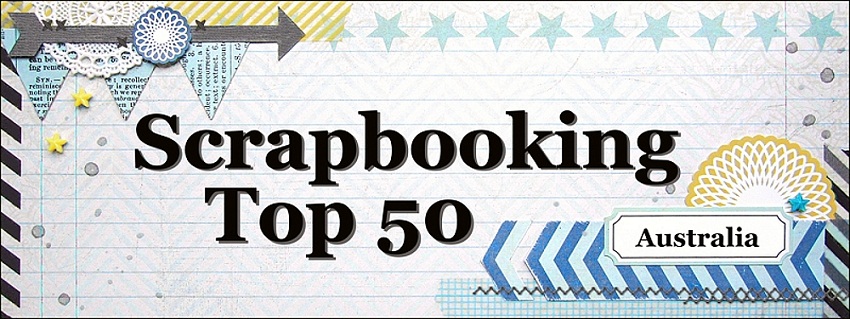



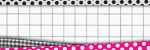

» Announcement... Please Read!!!
» Dec / Jan gallery!
» December / January monthly ch!
» Photo a day challenge
» Happy new year everyone ;)
» Nov CC WINNERS!!!!!
» EXTENSION!!!!!!!!!!!!!!!!!
» Nov Cyber Chat!!!
» Nov CC challenge 3 GALLERY